The Classes/Groupings tab is populated by your school board’s Student Data Collection upload to EQAO.
The Classes/Groupings tab allows you to:
- create new grouping(s)
- edit or delete grouping(s)
- move an inactive grouping to an active test window
- view the list of grouping(s)
- manage the assigned Teacher/Invigilator
- view the total number of Students for each grouping
- preparing for guest students
Creating a new grouping
Administrators may want to create a new grouping for students who may be writing in a different location within the school, or who may be writing on a different day, or another reason to support the administration process.
- Access the Classes/Groupings tab.
- Click Create New Grouping.
- Fill in the fields:
- Class code / Grouping
- Teacher (Can assign later)
- Click OK. Now students can be added to the class/grouping from the Students tab.
Editing a grouping
Administrators may want change the name of a grouping or change the main teacher assigned to the grouping.
- Access the Classes/Groupings tab.
- Select the Class/Grouping from the list.
- Click Edit.
- Edit the fields:
- Class code / Grouping
- Teacher (Can assign later)
- Click OK.
Assigning additional invigilators to a class or a grouping
If you require more than one teacher to have access to the invigilation page for a grouping in your school, you will follow the steps to add additional invigilators.
- Access the Class/Groupings tab.
- Select the Class Code/Grouping from the list.
- Click Edit.
- Click Add/Remove Additional Invigilators.
- Select the invigilator(s) to add to the class.
- Click OK.
Removing additional teachers from a grouping
Use this feature if a teacher that is attached to a grouping will not be administering the assessment.
- Access the Class/Groupings tab.
- Select the grouping from the list.
- Click Edit.
- Click Remove.
- Click OK.
Deleting a grouping
- Select the Class Code / Grouping box(es).
- Click Delete.
- Click OK.