The Classes/Groupings tab is populated by your school board’s Student Data Collection upload to EQAO. Teachers who are included in the upload will automatically be sent invitation emails by the system. Teachers who have a previous account will continue to use it, regardless if they have changed school assignments. School administrators can monitor the status of the teacher accounts from this section.
The Teachers/Invigilators tab allows you to:
- view the list of teacher(s) or invigilator(s) who have been sent invitations to create an account
- invite teachers or invigilators to create an account to access the system
- edit or revoke access to a teacher or an invigilator
- view the total number of Students for each teacher or invigilator
- view the corresponding Class Code/Grouping
- view the date and time the invitation was sent on
Setting up teacher accounts
Use this feature if a teacher at your school who will be invigilating the assessment does not yet have an account.
Follow these steps to initiate the invitation emails being sent to teachers/invigilators:
- Access the Teachers/Invigilators tab.
- Click Create New Account.
- Fill in the fields:
- First Name
- Last Name
- Select a Class Code/Group Name.
- Click OK.
- In the Has Access column, administrators can monitor if the teacher has responded to the invitation emails and created their account. If necessary, administrators can re-send the invitation email using the Copy Invitation Link button.
Editing an account’s access
Use this feature if you would like to change the class/grouping that a teacher is attached to.
- Check the teacher or invigilator box.
- Click Edit Account Access.
- Edit the fields:
- First Name
- Last Name
- Select the appropriate Class Code/Group Name.
- Click OK.
Revoking an account’s access
Use this feature to remove a teacher from the class/grouping they are attached to. Please note that this will not delete the teacher’s account.
- Check the teacher or invigilator box.
- Click Revoke Account Access.
- Click OK.