School administrators should consult their designated school IT professionals to confirm details relating to the network and technical requirements. The OSSLT can not be administered until the Technical Readiness Checklist is completed. Below is the Technical Readiness Checklist that administrators will need to complete:
Go to the EQAO website to review and share the following training resources for school administrators and teachers:
|
||
| Safe Sender List: The school has added no-reply@eqao.vretta.com to its safe sender email settings list (this may be required for the creation of teacher accounts). | ||
| Domain Exclusion: The following domains must not be blocked. Add to “allowed” domains on URL filter or firewall allowed list. api.stripe.com cdnjs.cloudflare.com cdn.rawgit.com checkout.stripe.com d3azfb2wuqle4e.cloudfront.net d3f6c695rnoy7r.cloudfront.net eqao2-api.vretta.com eqao.vretta.com fonts.googleapis.com fonts.gstatic.com hooks.stripe.com js.stripe.com maxcdn.bootstrapcdn.com mnomt58qw8.execute-api.ca-central-1.amazonaws.com mqvurtmevc.execute-api.ca-central-1.amazonaws.com s3.ca-central-1.amazonaws.com stripe.com vretta.com *.stripe.com *.vretta.com | ||
| I have reviewed and accepted the agreement. | Review Agreement | |
| Groupings: All groupings used for the assessment are reflected in the data. | Review Groupings | |
| Teachers: All teachers have been invited and have access to their accounts. | Review Teachers | |
| Students: All participating students are listed, with correct information. | Review Student List | |
| Accommodations: The accommodation needs of each student are reflected. | Review Student Accommodations | |
| Device Configuration: All devices have been configured to run the assessment with the Safe Exam Browser (SEB). To be completed with the support of IT staff. The SEB software has been installed or imaged on these devices. The SEB-configuration file and the SEB password have been made available to the technical specialist for the school to be downloaded or pushed onto these devices. The installation and validation of the SEB software on the testing devices should be the responsibility of your school’s IT representative. Schools using devices that are not compatible with SEB or where students require assistive technology tools must e-mail eqao-support@vretta.com. The technical support team will assist with alternative access for devices that are not compatible with SEB and provide information on how students can use assistive technology tools that are compatible with the e-assessment platform. | Technical Readiness Process Download SEB for Windows Download SEB for Apple Download SEB Configuration File Access SEB Password | |
| Bandwidth: Ensure sufficient Internet bandwidth is available at the end point, i.e., students’ test system (PC or tablet). The assessment requires a connection that does not go below 80 kbps per device. For optimal functioning, an average of 2 Mbps or greater is recommended. | ||
| School Network Monitoring: Enable network traffic data logging and keep data for at least 30 days (longer is preferred). | ||
| School Network Monitoring: Ensure all malware scanners are up to date and active, with update frequencies of 24 hours or less. | ||
| School Network Monitoring: Enable anomaly detection technology, i.e., indicators of compromise (IOC) and indicator of attack (IOA). | ||
| School Network Monitoring: Scan all desktops and laptops for malware and known exploits (malware and VA scanning). Ensure you create a report and have it available upon request from EQAO. | ||
Bandwidth Control: Identify locations where bandwidth throttling/control can occur (network core, school edge, AP, MDM):
|
||
Internal school network readiness: Ensure the networks that will be used for the OSSLT are free from capacity restrictions.
The following is recommended:
|
||
| Egress (Outgoing Traffic): Identify all public IP addresses that will be used to access the assessment to the EQAO team by clicking the button to the right. | Input Egress IP Addresses | |
Egress (Outgoing Traffic): Enable the following where possible:
|
||
Incident and Situation Management: Identify the IT contacts for all escalation (e-mail and phone number).
These contacts must
|
Add IT Contacts | |