Board IT leads will be granted access to an account in EQAO’s e-assessment platform. This account will provide access to technical readiness guides, as well as to secure information, such as the SEB/Kiosk-configuration files and passwords for schools choosing these options. If you do not have access to your board IT account and are an assigned EQAO board IT contact, e-mail EQAO at info@eqao.com.
The board IT account contains a Network Readiness Checklist with specific network, bandwidth and device-configuration tasks that need to be completed for the schools in the board to be able to administer the assessment.
Likewise, before school administrators and teachers can start administering assessments, school administrators must complete an Administration Checklist. This checklist ensures that all schools meet the technical requirements to administer the assessment.
In addition to giving access to the Network Readiness Checklist, the board IT accounts allow board IT personnel to monitor scheduled and ongoing assessment sessions at the schools in their board. Board IT professionals can see the classes scheduled to write, which school they are from, their scheduled date and time, the associated teacher/invigilator and the status of each assessment session.
School administrators should consult their designated board IT professional to confirm details relating to the technical requirements. Below is the Technical Readiness Checklist that school administrators will need to complete before the assessment window:
| The school or the school board has added “no-reply@eqao.vretta.com” to its safe sender email settings list (this may be required for the creation of teacher accounts). | ||
| The school or the school board has added “no-reply@eqao.vretta.com” to its safe sender email settings list (this may be required for the creation of teacher accounts). | ||
| All groupings participating to the test are listed. | Review Classes or Groupings | |
| All teachers have been invited and have access to their accounts. | Review Teacher Accounts | |
| All participating students are listed. | Review Student List | |
| The accommodation needs of each student are reflected. | Review Student Accommodations | |
| All devices have been configured to run the test, with the appropriate lockdown browser software installed (to be completed with the support of IT staff). If using Windows, Mac or iPad devices: The Safe Exam Browser (SEB) software has been installed or imaged on these devices. The SEB-configuration file has been made available to the technical specialist for the school to be downloaded or pushed onto these devices. Alternative access will be used to provide accommodations for some students. If using Chromebook or Android devices: The Kiosk application has been installed on these devices, and teachers can enable it prior to the assessment. Alternative access for schools using SEB or Kiosk: Select the alternative access option above when students in the school are using SEB software or the Kiosk application but some students require specific accessibility software that is not compatible with SEB or Kiosk. If a student has an assistive-technology accommodation checked off in the “Accommodations and Alternative Version” section of the student information page and requires specific accessibility software that is not compatible with the SEB or the Kiosk application, the student will be able to access the assessment by logging in through the EQAO login page. Teachers will need to enter the four-digit SEB or Kiosk password on each device in order to log the student in to an assessment session. This password can be found in your Technical Readiness Checklist. Provide this password to all teachers. | Technical Readiness Process Download SEB for Windows Download SEB for Mac & iPad Direct Link to Assessment (for students using assistive technology only) Technical Readiness Process Download SEB for Windows Download SEB for Mac & iPad Download SEB Configuration File Access SEB Password Link to Kiosk Extension Download Kiosk Policy Document Access Kiosk Password Direct Link to Assessment (for students using assistive technology only) | |